The increasing use of artificial intelligence (AI) in Google search results has transformed the way we access information online. Google employs AI in its algorithms to provide more personalized, contextualized, and relevant results. However, this reliance on AI can sometimes feel intrusive or overwhelming, especially for those who prefer more straightforward, unfiltered search experiences. In response, many people are seeking ways to minimize or remove AI influences from their Google search results. This article will explore several techniques that can help you achieve a more AI-free search experience, offering tips on how to regain control over your searches and get results that are less dependent on machine learning algorithms.
Understanding How AI Affects Google Search Results
Before diving into methods of removing AI from your search results, it is important to understand how AI currently impacts your Google searches. Google’s AI systems, like RankBrain and BERT, are designed to interpret and process search queries, even when they are vague or ambiguous. These AI systems analyze the intent behind a search query, contextualize the information based on your previous searches, and generate personalized search results.
AI has made search engines more efficient and responsive to users’ needs by tailoring results based on factors like location, browsing history, device type, and even your past behavior on the platform. However, this level of personalization can sometimes lead to unwanted biases, filter bubbles, and the prioritization of paid content. For users who prefer more neutral, transparent search results, these AI-driven enhancements can detract from the experience.
Step 1: Opt for Private Browsing
One of the simplest ways to reduce AI influence on your Google search results is to use private browsing or incognito mode. When you search in incognito mode, Google does not track your search history, cookies, or other personal information that AI typically uses to customize search results. This can result in a more neutral search experience since AI algorithms will not have access to your previous behaviors and preferences.
Using private browsing does not completely eliminate AI from the search equation—Google's AI will still analyze the content of your query to generate relevant results. However, it significantly limits the personalization aspect of AI in your search results. To use private browsing, open a new incognito window on your browser by pressing Ctrl + Shift + N (Windows) or Cmd + Shift + N (Mac).
Step 2: Disable Search Personalization
If you are signed into your Google account while searching, AI can personalize your results based on your personal information, such as your search history, location, and browsing patterns. To prevent this, you can turn off search personalization in your Google account settings.
To disable search personalization, go to your Google Account and navigate to the “Data & Personalization” tab. Here, you can find settings like “Web & App Activity” and “Location History.” Turning off these settings will limit the amount of personal data that Google uses to influence your search results. While AI will still be used to rank and organize information, this step helps reduce the level of individual personalization based on your previous online behavior.
Step 3: Use Alternative Search Engines
Another effective way to remove AI from your search results is to switch to an alternative search engine that places less emphasis on AI-driven algorithms. Search engines like DuckDuckGo, Startpage, and Qwant are known for offering privacy-focused search experiences, minimizing the use of AI to analyze and predict your search behavior.
DuckDuckGo, for instance, does not track your search history or personal information, and it does not filter your search results based on past behavior. Instead, it delivers unfiltered search results that are more neutral and less tailored. Similarly, Startpage retrieves results from Google but removes all tracking and personalization elements, allowing users to search without the influence of AI.
Switching to one of these alternative search engines can offer you a more straightforward, less AI-driven search experience. Although the results may still be ranked by relevance and popularity, they will be less personalized and more neutral overall.
Step 4: Clear Your Search and Browsing History
If you prefer to continue using Google but want to reduce AI influence, regularly clearing your search and browsing history can help. By doing this, you can prevent Google from building an ongoing profile based on your past searches, which AI typically uses to deliver personalized results.
To clear your search history, go to your Google Account and click on “Data & Privacy.” Under “History Settings,” you can manage your “Web & App Activity” and delete your search history. You can also clear your browser’s cookies and cache to further limit AI from accessing your browsing data.
While clearing your history will not completely remove AI from your search results, it will reduce the amount of personal data that Google’s AI uses to generate those results. This can lead to a less personalized, more neutral search experience.
Step 5: Use Search Filters Wisely
One of the benefits of AI-driven search results is the ability to filter content according to your preferences. However, if you want to minimize AI’s role, you can use manual search filters instead. By specifying the type of results you want—whether it’s news articles, videos, or scholarly papers—you can bypass some of the AI-driven ranking systems that prioritize content based on popularity or predicted relevance.
For instance, if you’re looking for a specific type of content, use Google’s search filters to specify the timeframe, type of content, or the source of the information. You can use filters like “past week” or “past 24 hours” to ensure your results are recent and relevant, without relying on AI to predict what you want to see. Similarly, specifying whether you want results in the form of news articles or videos can help direct your search without excessive AI interference.
Step 6: Disable AI-Powered Features like Google Assistant
Google’s ecosystem includes several AI-powered tools that are integrated into search, such as Google Assistant and predictive search. If you want a more AI-free experience, consider disabling these features.
Google Assistant uses AI to understand and predict your queries, offering voice-activated search and personalized recommendations. However, this AI assistance may not always be necessary, and disabling it can reduce the amount of AI influence in your search experience.
To disable Google Assistant, go to the settings of your Google Account and find the “Assistant” tab. From here, you can turn off Google Assistant’s voice activation and personalization features.
Similarly, predictive search (which offers suggestions as you type your query) is powered by AI that anticipates what you might be searching for based on past behaviors. You can turn off predictive search suggestions by going to the “Search Settings” page in Google and disabling the “Autocomplete with trending searches” option.
Step 7: Use Specific Search Queries
AI is most effective when interpreting broad, ambiguous search queries. By using more specific, detailed search queries, you can reduce the amount of AI needed to understand your intent and deliver relevant results. Instead of entering a general search like “best restaurants,” try being more precise with a query like “best Italian restaurants in downtown Birmingham.”
Specific search queries reduce the reliance on AI by providing Google with clear, unambiguous information about what you are looking for. The search engine will still use its algorithms to rank and organize the results, but the AI’s role in interpreting your intent will be minimized.
Step 8: Customize Your Ad Settings
Google’s AI algorithms are also used to deliver personalized ads based on your search behavior and preferences. If you prefer a less AI-influenced experience, you can adjust your ad settings to limit personalized advertising.
To do this, go to your Google Account and navigate to the “Data & Privacy” tab. Under “Ad Settings,” you can opt-out of personalized ads. This will not stop ads from appearing altogether, but it will prevent Google’s AI from using your personal data to tailor the ads you see. Instead, you will receive more generic, non-personalized ads.
Step 9: Consider Using Browser Extensions
There are also browser extensions available that can help reduce the amount of AI influence in your search results. Extensions like “Ghostery” and “uBlock Origin” can block trackers and cookies that AI algorithms use to collect data on your browsing behavior.
These extensions not only help protect your privacy but also reduce the amount of data that Google’s AI systems have access to. As a result, you may see less personalized search results and ads, offering a more neutral browsing experience.
Step 10: Stay Informed About AI Developments
As AI continues to evolve, it is important to stay informed about new developments and how they affect your search experience. Google frequently updates its AI systems to improve search relevance and accuracy, so staying updated on these changes can help you adjust your search habits accordingly.
Following industry news and privacy advocacy groups can provide valuable insights into how AI is being used in search engines and what you can do to limit its influence. By staying informed, you can take proactive steps to maintain control over your search experience, even as AI becomes more integrated into everyday online activities.
Final Thoughts
While completely removing AI from your Google search results may be impossible due to the way modern search engines function, there are several steps you can take to minimize its influence. Using private browsing, disabling personalization, switching to alternative search engines, and clearing your browsing history are just a few ways to reduce the impact of AI on your search experience. Additionally, using specific queries, disabling AI-powered features, and utilizing privacy-focused browser extensions can help create a more neutral search environment. Staying informed about AI’s role in search engines and making conscious adjustments to your search habits can help you maintain more control over your online experience.
FAQ:
1. What is AI’s role in Google search results?
AI, including systems like RankBrain and BERT, helps Google interpret and process search queries by analyzing intent and context. It personalizes results based on factors such as your location, browsing history, and past searches.
2. How does using private browsing affect my search results?
Private browsing limits the personalization of search results by not tracking your search history, cookies, or other personal information. It provides a more neutral search experience by reducing the data AI uses to customize results.
3. How can I disable search personalization on Google?
To disable search personalization, go to your Google Account’s “Data & Privacy” settings and turn off “Web & App Activity” and “Location History.” This limits Google’s ability to use your personal data for customizing search results.
4. Are there search engines that don’t use AI for personalization?
Yes, search engines like DuckDuckGo, Startpage, and Qwant focus on privacy and offer less personalized search results. They do not track your search history or use AI to tailor results based on your personal data.
5. How can I clear my search and browsing history?
To clear your search history, visit your Google Account’s “Data & Privacy” settings and manage “Web & App Activity.” You can also clear your browser’s cookies and cache to limit AI’s access to your browsing data.
6. What are search filters, and how can they help reduce AI influence?
Search filters allow you to specify the type of results you want, such as news articles or videos. Using these filters manually can help you bypass some of the AI-driven ranking and prioritization systems.
7. How do I disable AI-powered features like Google Assistant?
To disable Google Assistant, go to the “Assistant” tab in your Google Account settings and turn off voice activation and personalization features. This reduces the influence of AI on your search experience.
8. What is predictive search, and how can I turn it off?
Predictive search provides suggestions based on your query and past behavior. To disable it, go to “Search Settings” in Google and turn off “Autocomplete with trending searches.”
9. How can I adjust my ad settings to reduce AI influence?
In your Google Account’s “Data & Privacy” settings, navigate to “Ad Settings” and opt-out of personalized ads. This prevents AI from using your personal data to tailor the ads you see.
10. Are there browser extensions that can help limit AI influence?
Yes, browser extensions like “Ghostery” and “uBlock Origin” can block trackers and cookies, reducing the amount of data AI uses to personalize search results and ads.
11. Why is it important to stay informed about AI developments in search engines?
Staying informed helps you understand how AI is being used in search engines and what adjustments you can make to limit its influence. This allows you to maintain more control over your search experience as AI technology evolves.
Get in Touch
Website – https://www.webinfomatrix.com
Mobile - +91 9212306116
Whatsapp – https://call.whatsapp.com/voice/9rqVJyqSNMhpdFkKPZGYKj
Skype – shalabh.mishra
Telegram – shalabhmishra
Email - info@webinfomatrix.com


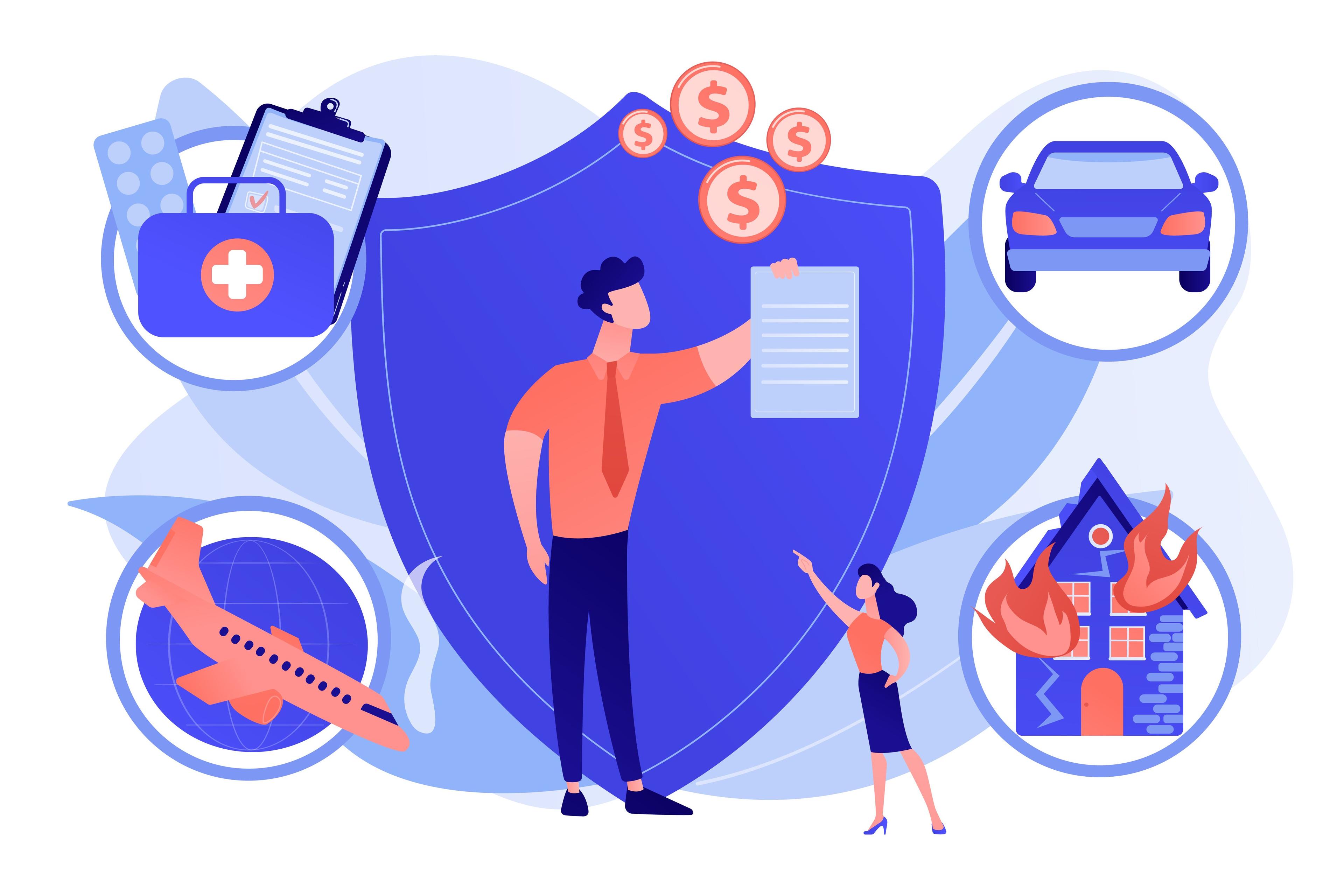







 English (US) ·
English (US) ·